As you place items on the page, they form a sequence. This sequence is called the build order, since it is the order in which you build the form. This means items later in the build order are drawn before (in front) of items earlier in the build order.
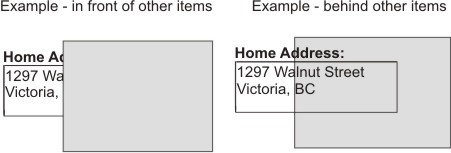
When you use relative positioning, you must be aware of this build order. If you position an item, any item that you use as a reference must precede the item you place in the build order. For example, if you created a label, then a field, and then a button, you would be able to position the button in relation to either the field or the label. However, you would not be able to position the label in relation to either of the other items, because those items come after it in the build order.
The build order also affects the tab order of the form. For more information on tab order, see Tab order.
To change the build order of items:
- In the Outline view, select an item and drag it up or down in the list.
- When the cursor is at the location in the list where you want the item, release the mouse button.